First make a layer under the Outlines and choose a
dark color as a BG
(it's very useful for coloring light colors)
(it's very useful for coloring light colors)
Make the Basic color
Now the shading
Choose a dark skin color
(I always choose a color between red and orange and goes a bit darker)
(I always choose a color between red and orange and goes a bit darker)
With a gently touch shade where you want
Especially on the nose,cheek,chin,shoulder and elbow
(When you have open legs shade the knee)
(When you have open legs shade the knee)
Use a smaller size an use the same color on the gentle shade.
oppressive a bit with the tool (it will goes darker °v°)
oppressive a bit with the tool (it will goes darker °v°)
Correct the colors with a litgher skin color
Use the pen to make the lightspots on the face
with white
with white
Tip:
It will looks very good when you make the spots on the nose,lips,chin,shoulder,elbow and knee
When your character have colored fingernails
make the basic color and shade them like the skin
Make lightspots as well
Now the eyes.
make a shade the pupil
and choose a daker color with a smaller size
and choose a daker color with a smaller size
make the same progress and this time
make 2 lightly circles in the eye
make 2 lightly circles in the eye
Make lightspots.
Make a new layer an choose the color shock pink.
Make a new layer an choose the color shock pink.
Use the same getle touch progress on the hair (like the skin)
and use a small seize to make the shade
Tip: it's easier to make it from bottom to top
Make the same progress with a lighter color
Tip:this time from top zu bottom
Tip:this time from top zu bottom
Make lightspots on the hair
Now the clothes.
Again a gently touch at the beginning
Then with a smaller size for the shades (the same color oppressive touch)
It hopefully looks like this ><''
Make your own BG and you can use brushes for the clothes,hair,etc.
I hope it will help you for coloring with Airbrush >w<
You can save it as a PSD Data to make effect with gimp or PhotoShop
I will make a Tutorial for it,too ♥
Greetings
Saitou Niizaki aka Maru-tan

















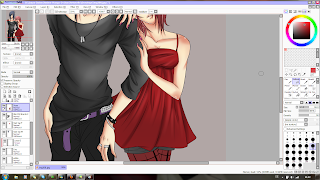


Such an amazing blog it is. I just love the way you have added various effects to the above image. This tutorial is very useful for me as I also love doing experiments in photoshop.
AntwortenLöschenindesign training